Test the CELITECH API in Postman
This guide will walk you through the process of downloading the Swagger file for CELITECH's API and then importing the collection into Postman. The Swagger file is a powerful resource for interacting with and testing the API.
Step 1: Downloading the Swagger File
- Navigate to the URL: Open your web browser and navigate to https://www.api.celitech.com/swagger.yaml.
- Right-Click and Save: Once the YAML file is displayed, right-click on the page and choose "Save As" to download the file to your local system.
- Select Location: Choose a suitable location on your computer where you want to save the file and click "Save."
Step 2: Importing into Postman
Once the Swagger file is downloaded, follow these steps to import it into Postman:
- Open Postman: Launch the Postman application.
- Click "Import": In the upper left corner, click the "Import" button.
- Choose File: Select "Upload Files" and browse to the location where you saved the Swagger YAML file.
- Select and Import: Click on the downloaded YAML file and then click "Import."
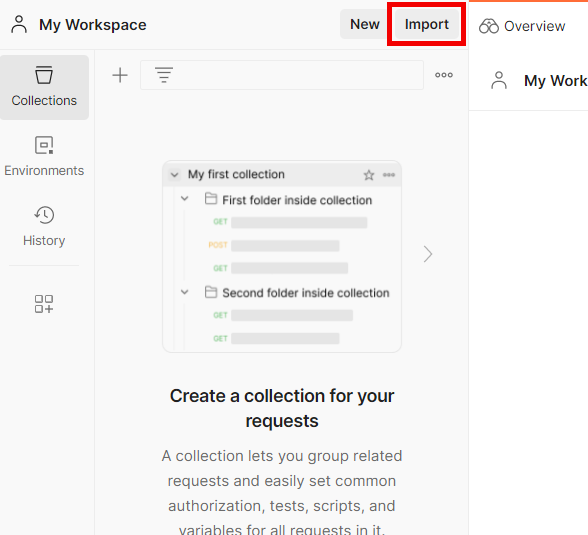
Step 3: Explore the Collection
Now, the CELITECH API collection should be visible in your Postman workspace.
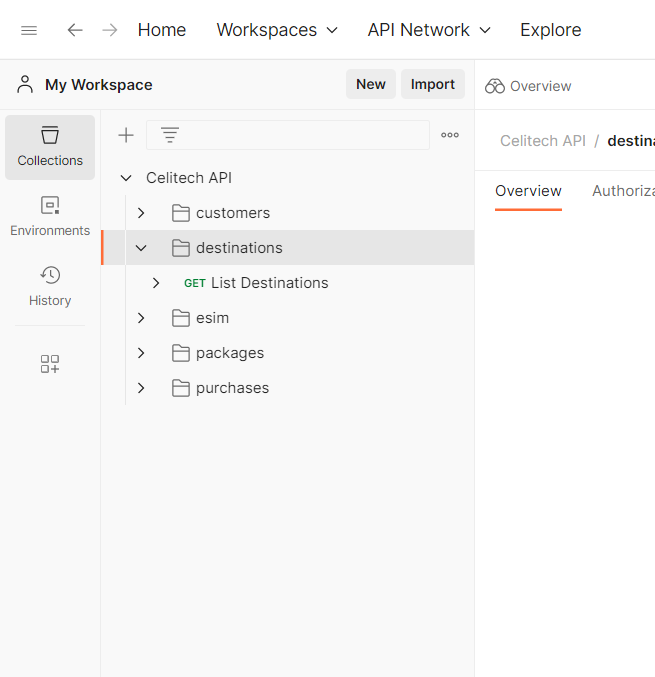
Step 4: Setup Credentials
- Highlight Colletion: Click on the CELITECH API Collection.
- Choose "Authorization": In the upper middle, click the "Authorization" tab.
- Fill Credentials: Provide the
Client IDandClient Secretthat you copied from the Dashboard.
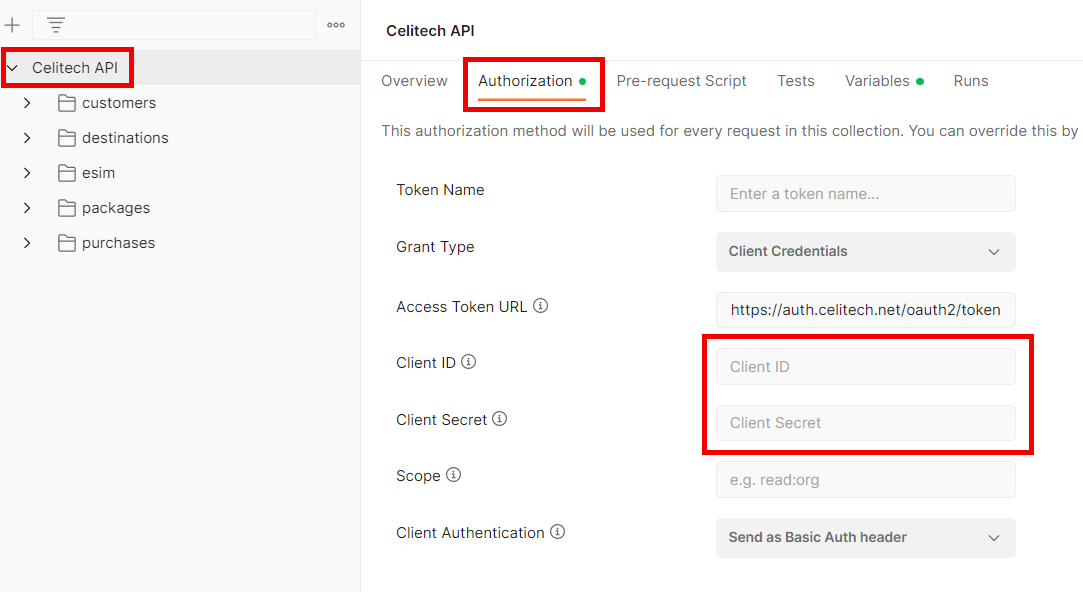
- Generate Token: Click on the "Get New Access Token" button and then "Use Token".
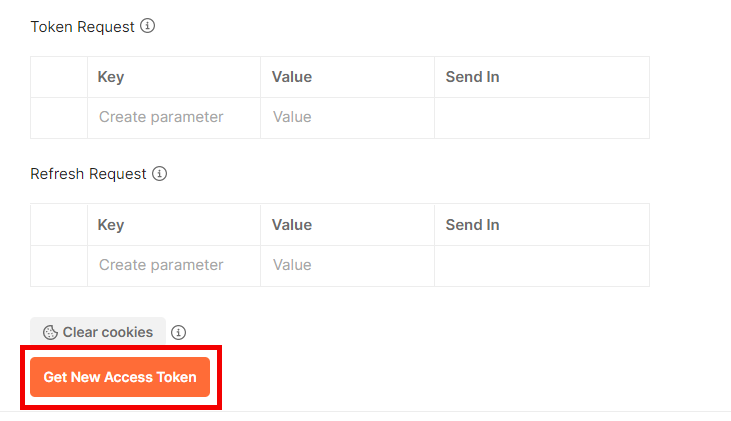
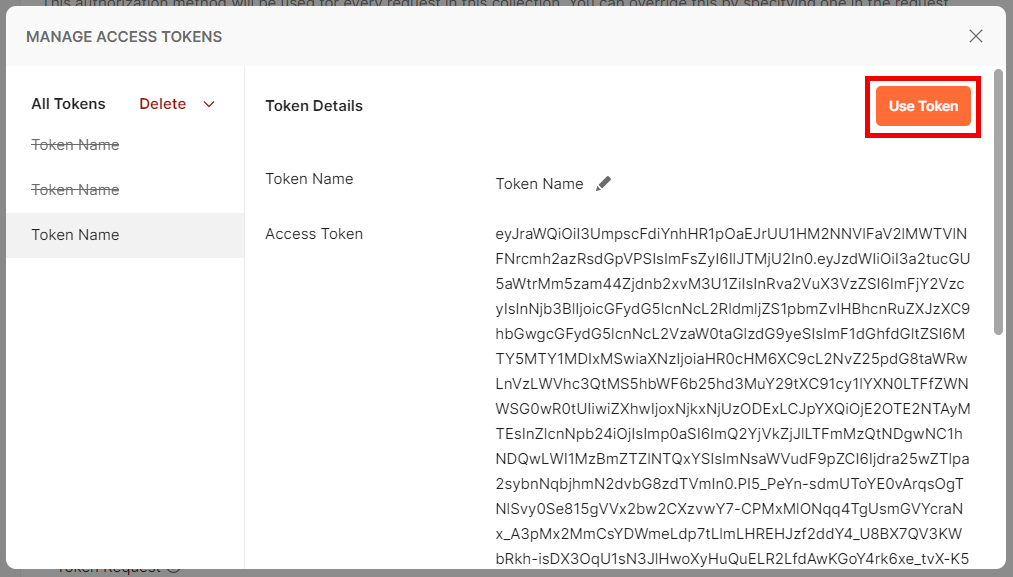
Step 5: Make your first Request
Click on Get Destinations endpoint and execute the request.
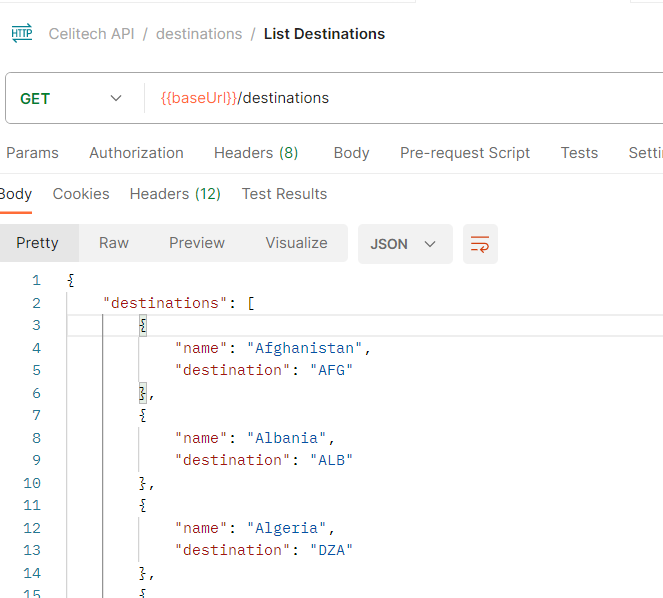
Conclusion
Importing the Swagger file into Postman provides an intuitive way to interact with CELITECH's API. It's a valuable tool for developers and testers to understand, experiment with, and validate the API's responses. For any additional support or inquiries, please contact CELITECH's support team.